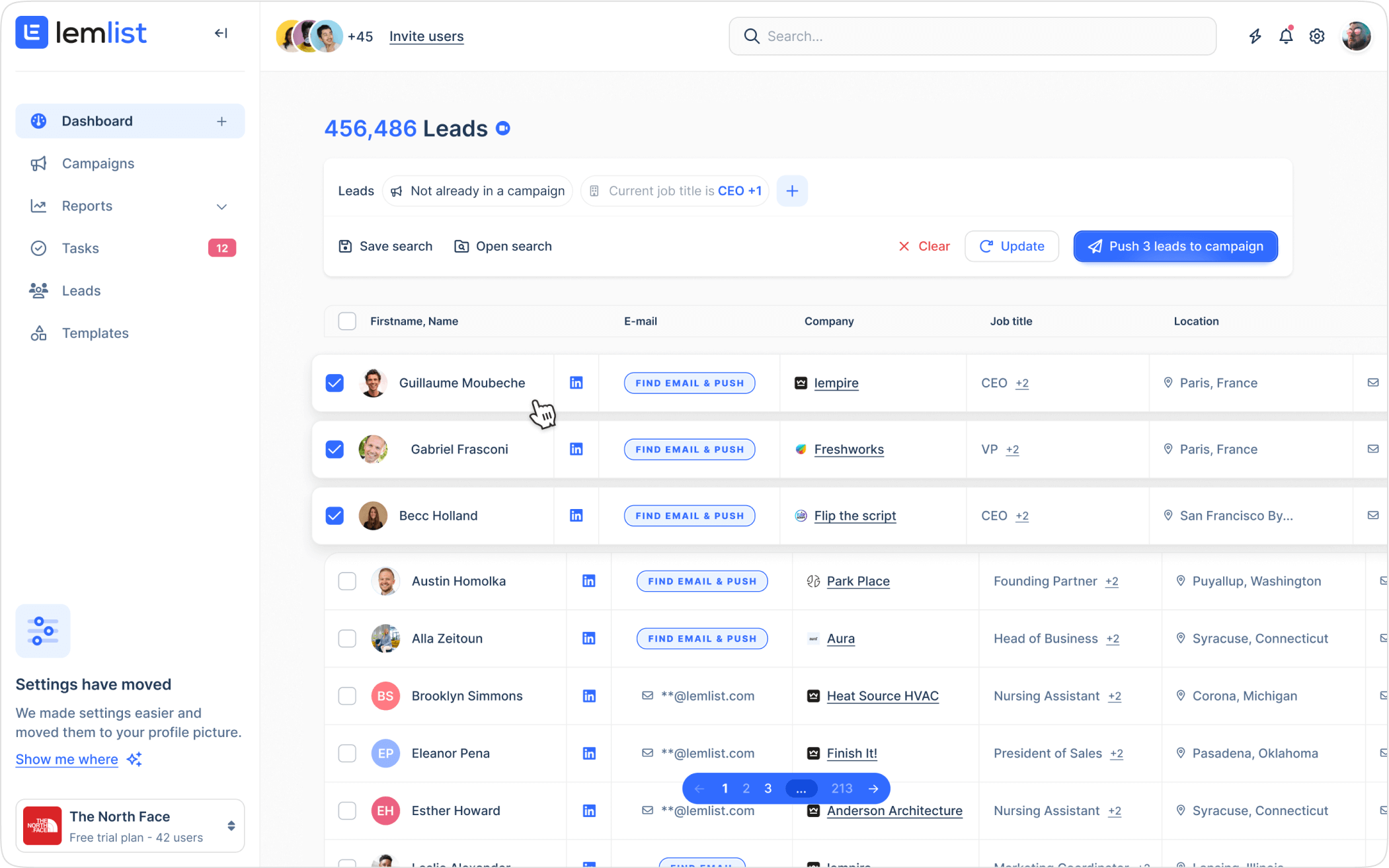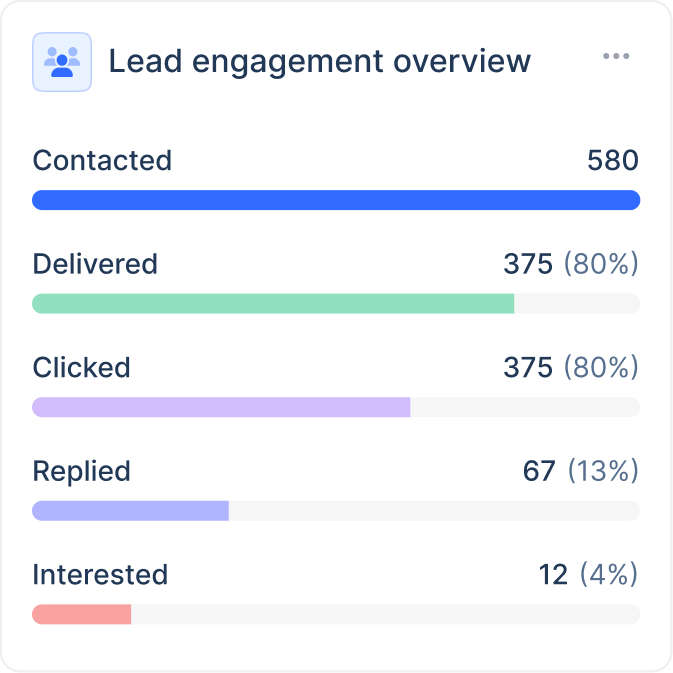Free SPF Generator

Works with major email service providers

Add multiple servers to your SPF record

100% free
Thank you! Your submission has been received!
Oops! Something went wrong while submitting the form.
Thank you! Your submission has been received!
Oops! Something went wrong while submitting the form.
If you’re having trouble configuring the SPF record for your domain, we’ve got something good for you.
It’s an SPF generator that lets you create a working SPF record with a few clicks at most.
Just click on the email service providers you will send emails with, and the record will pop up in the field on the right.
Then, it’s up to you to add the SPF record to your domain’s DNS settings. (We’ll help you with that, too. Promise. 🤞)
It’s an SPF generator that lets you create a working SPF record with a few clicks at most.
Just click on the email service providers you will send emails with, and the record will pop up in the field on the right.
Then, it’s up to you to add the SPF record to your domain’s DNS settings. (We’ll help you with that, too. Promise. 🤞)
How to generate an SPF record with lemlist's SPF generator 📋
As touched upon in the intro, using our SPF generator is super easy:
Click on the email services you use to send emails and your SPF record will appear on the right.
Click on the email services you use to send emails and your SPF record will appear on the right.
.png)
Then click on “Copy to clipboard” and save your record in a text file or similar.
SPF explained 🏫
The SPF we’re talking about here has nothing to do with sunscreen. 🌞
Instead, it stands for Sender Policy Framework.
An SPF record is a DNS record you add to your domain's DNS settings.
In simple terms, it allows you to specify what servers can send email on behalf of your domain.
Typically, you'd have your email service provider's server in your SPF record.
Here’s how it works:
Say you only use Gmail to send emails. In that case, you’d only have Gmail’s sending server in your SPF record. It would look something like this:
v=spf1 include:_spf.google.com ~all
Receiving servers check your SPF record whenever an incoming email claims to be coming from your domain. If the email does not come from an authorized server it will fail authentication.
In the example above, this means that if emails claim to be sent from your domain but do not originate from this specific Google server, they will fail SPF authentication.
If an email indeed fails authentication it may get sent to the spam folder or not get delivered at all.
Instead, it stands for Sender Policy Framework.
An SPF record is a DNS record you add to your domain's DNS settings.
In simple terms, it allows you to specify what servers can send email on behalf of your domain.
Typically, you'd have your email service provider's server in your SPF record.
Here’s how it works:
Say you only use Gmail to send emails. In that case, you’d only have Gmail’s sending server in your SPF record. It would look something like this:
v=spf1 include:_spf.google.com ~all
Receiving servers check your SPF record whenever an incoming email claims to be coming from your domain. If the email does not come from an authorized server it will fail authentication.
In the example above, this means that if emails claim to be sent from your domain but do not originate from this specific Google server, they will fail SPF authentication.
If an email indeed fails authentication it may get sent to the spam folder or not get delivered at all.
Why set up an SPF record? 🤔
With a well-configured SPF record, your emails are more secure.
Cybercriminals will find it harder to abuse your domain to launch spoofing attacks and other cyber crimes.
When email service providers see you have a correctly functioning SPF record for your domain, they’ll trust your emails more.
Your reward? Better inbox placement and ultimately more opens.
Setting up an SPF record, therefore, boosts your email outreach ROI.
In short, by not setting up an SPF record (and other email authentication protocols like DMARC and DKIM), you’re leaving money on the table.
Cybercriminals will find it harder to abuse your domain to launch spoofing attacks and other cyber crimes.
When email service providers see you have a correctly functioning SPF record for your domain, they’ll trust your emails more.
Your reward? Better inbox placement and ultimately more opens.
Setting up an SPF record, therefore, boosts your email outreach ROI.
In short, by not setting up an SPF record (and other email authentication protocols like DMARC and DKIM), you’re leaving money on the table.
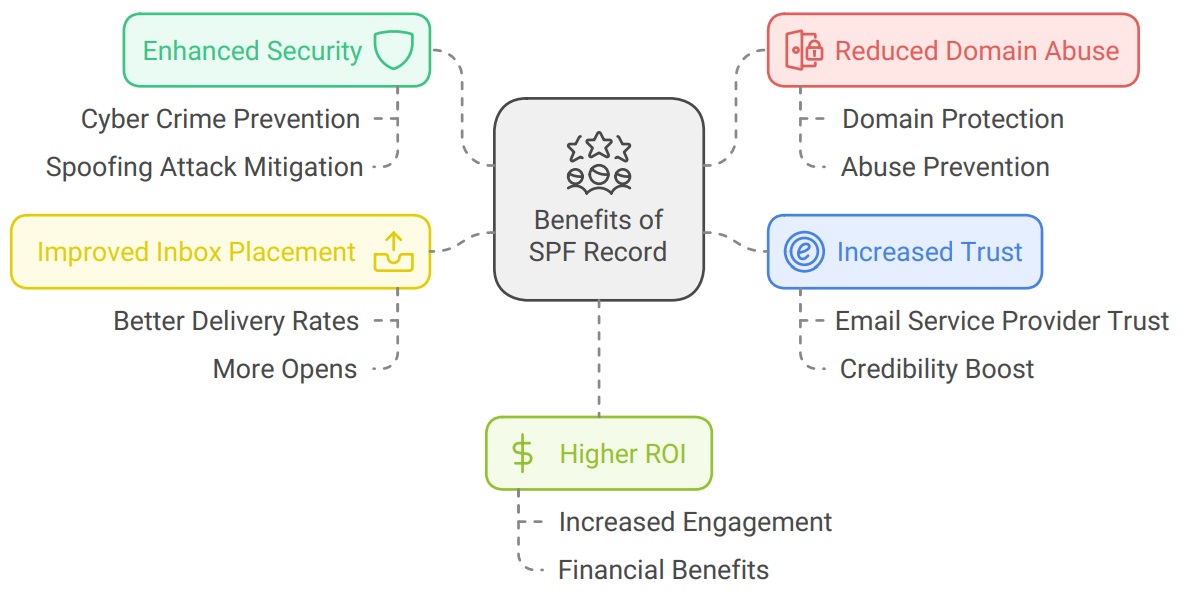
How to set up your SPF record ⚙️
Let's go through the steps of setting up an SPF record for your domain.
The steps below are generic steps that should work for every domain provider. However, If you need specific instructions, check out How to Create an SPF TXT Record.
Step 1: ➡️ Generate an SPF record by using lemlist's SPF generator above and copy your SPF record
Look for "DNS settings," "DNS management," "Advanced settings," or similar.
Step 2: ➡️ Log in to your domain provider (often your hosting provider) and navigate to your domain's DNS settings
Step 3: ➡️ Check if you already have an SPF record set up
You can't have multiple SPF records, as this will disable authentication
Step 4: ➡️ Either update your existing SPF or create a new record (TXT)
The steps below are generic steps that should work for every domain provider. However, If you need specific instructions, check out How to Create an SPF TXT Record.
Step 1: ➡️ Generate an SPF record by using lemlist's SPF generator above and copy your SPF record
Look for "DNS settings," "DNS management," "Advanced settings," or similar.
Step 2: ➡️ Log in to your domain provider (often your hosting provider) and navigate to your domain's DNS settings
Step 3: ➡️ Check if you already have an SPF record set up
You can't have multiple SPF records, as this will disable authentication
Step 4: ➡️ Either update your existing SPF or create a new record (TXT)

Step 5: ➡️ Paste your SPF record into the Value field and use @ as the Host Name
Step 6: ➡️ If there's a TTL (Time to live - caching), set it to 3600 or leave the default
Step 7: ➡️ Save the record
Note: Your SPF record can take up to 48 hours to become active. Usually it's much sooner than that. You can check the validity of your SPF record here.
Step 6: ➡️ If there's a TTL (Time to live - caching), set it to 3600 or leave the default
Step 7: ➡️ Save the record
Note: Your SPF record can take up to 48 hours to become active. Usually it's much sooner than that. You can check the validity of your SPF record here.
Frequently Asked Questions
Sign-up for free
How many times can I use the SPF generator?

You can use it as many times as you need.
Can I add multiple providers to my SPF record?

Yes, just click all the email service providers you send email with.
Do you have generators for other email authentication protocols?

Yes, we have a DMARC generator too.
What happens to an email if it fails SPF authentication?

You can decide what happens to them by setting up a valid DMARC record. Receiving servers will typically follow the policy you set in your DMARC record. DMARC's three main policies are None (email gets a pass), Quarantine (email gets sent to spam), and Reject (email won't get delivered at all).
What happens if I send from a service not included in my SPF record?

Your emails will fail authentication and likely get sent to spam or not get delivered at all.
Find leads with valid contacts & personalize multichannel outreach at scale with